Location Logging
GTrack records your position and adds a marker to a Google maps page. Clicking the + button records your current position. Clicking the Start button, lets you automatically record locations at set intervals. By default, GTrack records locations every ten minutes. You can change the length of the interval to meet your needs. GTrack records the time and date the location was logged, its longitude and latitdue, place name, and country.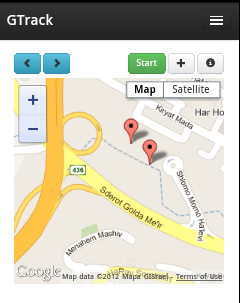
Location Information
To visit each logged location, click the Next (<) and Previous (>) buttons. GTrack will display the location's marker in the center of the map.To display location information, click a marker. This displays the location data for the marker.
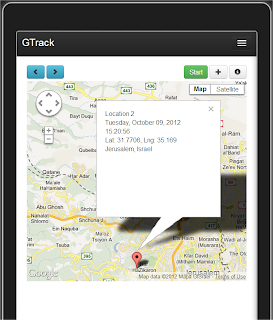
To find out more about a location, click the i (information) button. This displays the locations information page. The information page also provides a Details box. This lets you add additional information regarding each location.
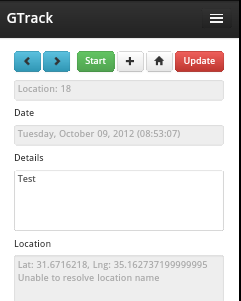
Changing Settings
From the toolbar, choose Settings.
You can set the following options:



No comments:
Post a Comment